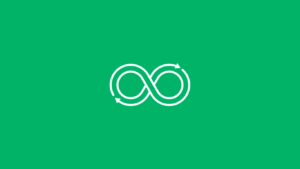Transform productivity with Linux job scheduling
Learn more about Linux job scheduling, cron and crontab and how to schedule tasks to become more productive.
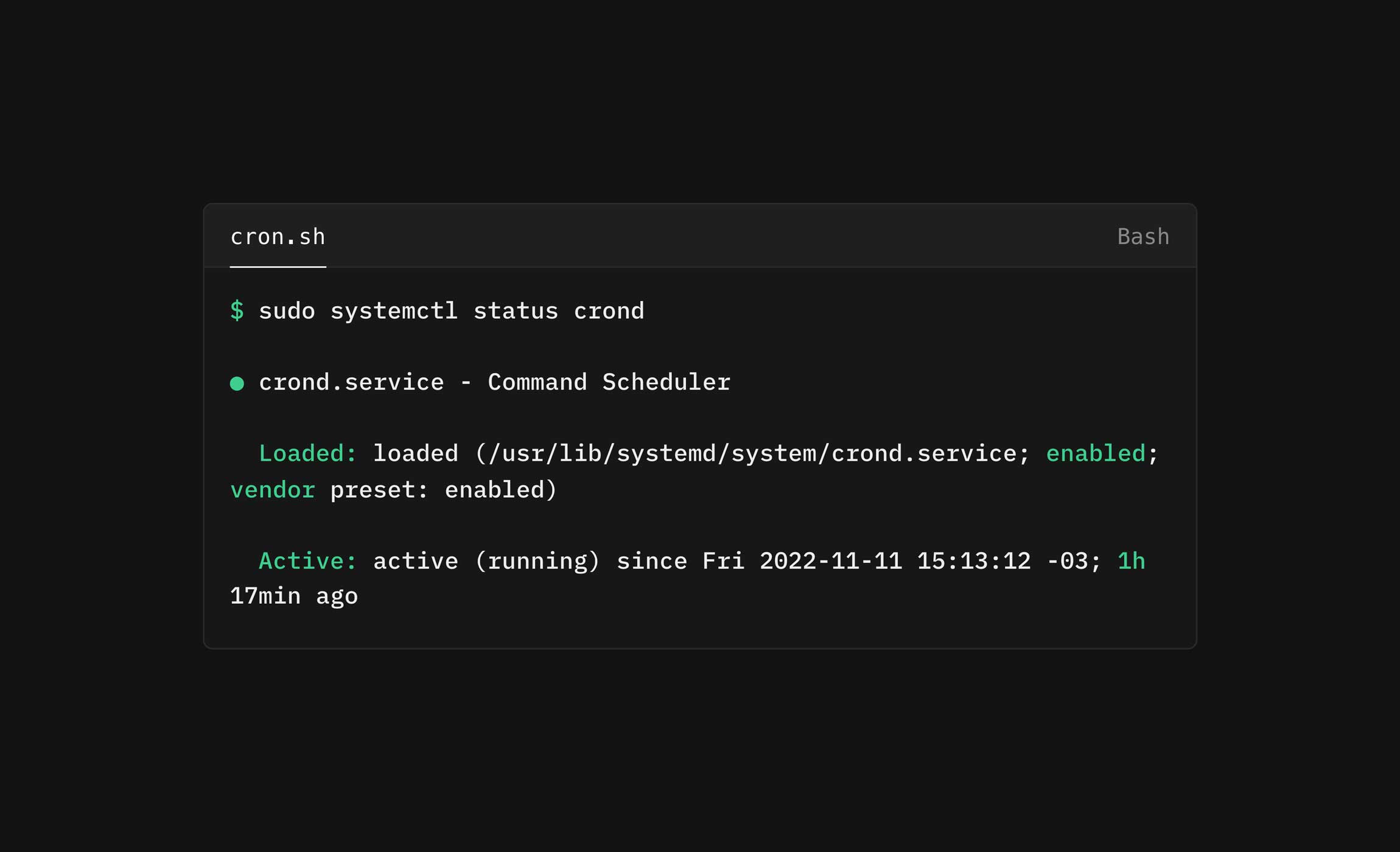
As a free, open-source operating system (OS) known and loved by technical teams across the globe, Linux is extremely popular with developers of all experience levels and startup teams. It can be customized more than other operating systems and offers a flexible setup depending on a team’s environment variables.
Teams of all sizes use Linux to schedule jobs and automate repetitive tasks. The most popular method for scheduling jobs in Linux is cron jobs. Read on to discover:
- What is job scheduling in Linux?
- How using cron jobs can optimize your workload automation
Definition of cron
Cron is a system process that automatically performs tasks based on a specific schedule. Getting its name from the Greek word “chronos,” meaning time, cron refers to a set of commands used to run regular scheduled tasks.
Cron is a job scheduling utility that exists in Unix-like systems. The cron daemon runs in the background to enable cron job scheduling functionality. There is a cron file for each user in the /etc/cron.d/ home directory, while the /etc/crontab file is system-wide.
How do you manage scheduled tasks in Linux? Every user manages their own scheduled jobs and cron configuration file, which could look something like this:
$ sudo systemctl status crond
● crond.service - Command Scheduler
Loaded: loaded (/usr/lib/systemd/system/crond.service; enabled; vendor preset: enabled)
Active: active (running) since Fri 2022-11-11 15:13:12 -03; 1h 17min agoThe above example is referenced from a Red Hat system administrator article.
Function of a crontab
Cron reads the crontab to run predefined scripts. Crontab is short for “cron table” and uses the cron job scheduler to execute tasks. Crontab is also the name of the program that is used to edit the schedule of tasks. This program is driven by a crontab file, or configuration file, that directs shell commands to run on a specific time schedule.
Using specific syntax allows users to configure a cron job to schedule scripts or other commands to run automatically. When writing out a crontab command for execution, use an asterisk to match any value, use hyphens to define a range (1-10, 50-100, etc.), and use commas to separate defined ranges like apr-june, oct-dec.
Cron jobs
Any action you schedule through cron is called a cron job. Cron jobs automate routine tasks to run at a scheduled time, and can be set to run by day of the week/weekday, day of the month, month of the year, etc.
Linux job scheduling with cron
Using cron jobs in Linux has numerous benefits. This method enables teams to use the Linux operating system to schedule a backup of log files, delete old log files, archive and purge database tables, send email notifications, clear cached data and automate Unix jobs and system maintenance.
Is there a task scheduler for Linux? In fact, the Linux system pack already has a task scheduler named crontab, which can be scheduled to run an automated process with root user permissions, making changes easier for a system administrator.
Cron job syntax for Linux task scheduling
To modify scheduled cron jobs, edit the crontab file or create files inside the crond home directory using the necessary parameters.
Crontabs use the following parameters for adding and listing cron jobs using the command line:
crontab -e: Edits crontab entries to add, delete or modify cron jobs.crontab -l:List all cron jobs for the current user.crontab -u username -l: List another user’s crontab.crontab -u username -e: Edit another user’s crons.
When listing crons, users will see a series of asterisks like the example below:
* * * * * sh /path/to/script.shEach asterisk represents minutes, hours, days, months or weekdays.
“sh” indicates the shell script is a bath script, and /path/to/script.sh specifies the path to script.
Examples of using crontab to schedule tasks in Linux
Some examples of scheduling cron jobs in Linux include:
0 8 * 8 * will schedule a task for 00:08 in August.
8 5 * * 6 will schedule a task for 05:08 on Sunday.
0 12 * * 1-5 will schedule a task every day of the week at 12:00.
Linux job scheduling with ActiveBatch by Redwood
ActiveBatch is a powerful workload automation and job scheduling tool designed to simplify and unify IT and business processes across platforms. Its versatility allows teams to orchestrate workflows seamlessly across multiple environments, from Windows and Linux to Unix and IBM Series AS/400. With its centralized platforms, ActiveBatch eliminates the silos created by isolated job schedulers. It offers a unified and time/event-driven approach to scheduling tasks, managing dependencies and monitoring outcomes. With numerous extensions for popular web apps and API endpoints, ActiveBatch makes it easy to connect to any platform or system.
ActiveBatch stands out with flexible day and time scheduling options for Linux jobs, allowing for scheduling tasks at specific intervals, such as daily or on certain days of the month. An integrated cron jobs library provides hundreds of pre-built job actions, simplifying the process of automating Linux tasks. Users can schedule cron jobs and other Linux tasks without navigating complex configurations or requiring extensive training. Cron job automation provides functionality like delivering notifications, writing to the event log file, and more. Teams can use default load balancing functionality to reduce wait times and manage the provisioning of infrastructure resources.
Moreover, ActiveBatch’s Linux job scheduler supports integration with other job schedulers for added convenience for teams in hybrid environments. Automated alerting, event logging and default load balancing help teams efficiently manage workloads, reduce wait times and optimize infrastructure resources.
Find out more about how ActiveBatch can empower your organization to harness the full potential of your Linux systems while maintaining flexibility across platforms.
Linux job scheduler FAQs
Job scheduling in Linux refers to the automation of executing scripts, Linux commands or applications at predefined times or intervals. This eliminates the need for manual intervention and ensures tasks run consistently and reliably.
Job scheduling can be categorized as:
– Recurring jobs: Managed by cron for tasks that repeat at regular intervals
– One-time jobs: Managed by tools like at or systemd-run
Cron syntax breakdown: A cron job is defined with five time fields followed by the command:* * * * * /command/to/execute
- - - - -
| | | | |
| | | | +--- Day of the week (0-7, where 0 and 7 are Sunday)
| | | +----- Month (1-12)
| | +------- Day of the month (1-31)
| +--------- Hour (0-23)
+----------- Minute (0-59)
Example: Run a task every Monday at 8 am0 8 * * 1 /path/to/weekly_task.sh
Schedule your Linux jobs while automating and orchestrating diverse system processes using ActiveBatch.
Managing scheduled tasks involves creating, viewing, editing and removing jobs from the task scheduler. Below are common operations for managing cron jobs:
1. View scheduled tasks: crontab -l
2. Add or edit tasks: crontab -e
3. Remove all tasks: crontab -r
4. System-wide cron jobs: Edit system-wide cron jobs: sudo nano /etc/crontab
5. Enable/disable jobs: To disable a job, comment it out in the crontab using : # 0 0 * * * /path/to/script.sh
Example: Run a Python script every hour
1. Add to crontab: 0 * * * * /usr/bin/python3 /path/to/script.py
Compare Linux job scheduling with Windows job scheduling using ActiveBatch solutions.
To check if a scheduled job is running, use the following troubleshooting methods:
1. Check process status: Use ps to search for the job’s process: ps aux | grep script_name
2. Examine logs: Most cron jobs log their output to /var/log/syslog or /var/log/cron. grep CRON /var/log/syslog
3. Use pgrep: To check by process name: pgrep -f script_name
4. Debug cron jobs: Redirect the job’s output to a log file for verification: 0 0 * * * /path/to/script.sh >> /path/to/logfile.log 2>&1
Example: Monitor a job using htop
1. Run htop and filter by the command or script name using /.
Learn more about using cron job software for workflow automation.
Yes, Linux has several task schedulers, and the most commonly used one is cron. Cron is a time-based job scheduler that allows users to automate the execution of tasks at specific times or intervals. It uses a configuration file called a crontab to define and schedule jobs. Each job is represented as a line in the crontab with specific syntax.
Linux also has a built-in scheduler called the Completely Fair Scheduler (CFS), which is responsible for managing and distributing CPU time among processes. The CFS is a process scheduler that provides fairness, low latency and scalability to the Linux kernel.
See how batch task scheduling with ActiveBatch can help you manage critical business and IT jobs.