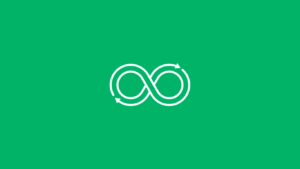Windows Job Scheduling Made Easy with ActiveBatch Task Scheduler for Windows
Discover the advantages of Windows job scheduling and how it can help your organization streamline IT processes.

Are you tired of manually performing repetitive tasks on your Windows system? Do you want to streamline your workflow and save time? Look no further than Windows Task Scheduler, the built-in job scheduling tool in Windows. Whether you’re a developer, IT professional, or just someone looking to automate some basic tasks, this guide will provide you with everything you need to know to get started with Task Scheduler.
Understanding Task Scheduler and its Features
Task Scheduler is a built-in utility in Windows operating systems that allows users to schedule tasks and automate routine tasks on their computer. Some of the key features and benefits of Task Scheduler include the ability to schedule tasks to run at a specific time or when a specific event occurs, the ability to create complex tasks with multiple triggers and actions, and the ability to automate tasks using PowerShell scripts. Task Scheduler also provides detailed logging and notification features to help users monitor and troubleshoot their tasks.
Task Scheduler has been a standard component of Windows since Windows 98, and is supported on all modern versions of Windows, including Windows 10, Windows Server, and Windows Nano Server. While there are other job scheduling software options available, Task Scheduler is unique in that it is included with the operating system and does not require any additional software installation.
To effectively use Task Scheduler, it is important to understand some basic terminology such as tasks, triggers, actions, and conditions. A task is a set of instructions that describe what needs to be done, while a trigger is an event or condition that initiates the task. An action is the actual task that is performed, and a condition is a set of requirements that must be met before the task can be executed.
Creating Basic Tasks with Task Scheduler
One of the most common uses of Task Scheduler is to create basic tasks that automate routine tasks such as running backups or cleaning up files. Creating a basic task is easy using the Create Basic Task Wizard, which guides users through the process of setting up a new task.
To create a new task, users can open Task Scheduler and select the “Create Basic Task” option from the Action menu. The wizard will then prompt users to enter a name and description for the task, as well as select a trigger for when the task should run. Users can choose from a variety of triggers such as daily, weekly, or monthly, or they can set a specific time or event trigger.
Once the trigger has been set, users can then select the appropriate action for the task. This can include running a program, sending an email, displaying a message, or even starting a PowerShell script. After the action has been configured, users can review and test the task to ensure that it runs as expected.
In the event that a basic task encounters an issue or error, Task Scheduler provides detailed logging and notification features to help users troubleshoot the problem. By reviewing the task history and error logs, users can quickly identify and resolve any issues with their tasks.
Advanced Task Scheduling Techniques
Task Scheduler is a powerful tool that can handle a variety of tasks, from simple to complex. Here are some advanced techniques to help you get the most out of Task Scheduler:
Using the Task Scheduler API to create complex tasks: The Task Scheduler API allows you to create tasks programmatically using C++, C#, or Visual Basic. This can be useful if you need to create tasks dynamically or if you want to create tasks with complex triggers.
Working with batch files and PowerShell scripts: Task Scheduler can run batch files and PowerShell scripts as part of a task. This can be useful for automating tasks that require a series of commands or scripts to run.
Setting dependencies and prioritizing tasks: You can set up dependencies between tasks so that one task runs only after another task has completed. You can also prioritize tasks so that high-priority tasks run before low-priority tasks.
Configuring notifications and logging: Task Scheduler can send email notifications when a task completes or when an error occurs. You can also configure logging to keep track of task activity and diagnose problems.
Cross-platform workflows with Task Scheduler: While Task Scheduler is a Windows-specific tool, it can be used in conjunction with other tools to create cross-platform workflows. For example, you can use Task Scheduler to trigger a PowerShell script that runs on a Linux server.
Visualcron vs. Task Scheduler
Visualcron is a commercial job scheduling software that offers additional features and capabilities beyond those of Task Scheduler. Here’s a comparison of the two tools:
Overview of Visualcron job scheduling software: Visualcron is a powerful job scheduling software that includes features such as a drag-and-drop interface, ETL (Extract, Transform, Load) capabilities, and file transfer functionality.
Comparison of features and benefits to Task Scheduler: Visualcron offers many features that are not available in Task Scheduler, such as the ability to create complex workflows, run tasks on remote computers, and monitor task performance in real-time. However, Task Scheduler is a built-in tool in Windows and is therefore more widely available.Use cases for Visualcron vs. Task Scheduler: Visualcron is a good choice for organizations that need a robust job scheduling solution with advanced features. Task Scheduler is a good choice for smaller organizations or individuals who need basic scheduling capabilities built into Windows.
Frequently Asked Questions
Windows Task Scheduler and cron jobs are both used to schedule and automate tasks, have some key differences in functionality and how they work.
The main difference between the two include the platform they run on. Windows Task Scheduler is a built-in utility in Windows operating systems, whereas cron jobs are a command-line tool used on Unix-based operating systems. Other differences include syntax, granularity, job dependency, job logging, and portability.
ActiveBatch’s cross-platform job scheduling software is perfect for teams working to orchestrate diverse systems.
To schedule a job in Windows using ActiveBatch, take the following steps:
1. Open ActiveBatch and navigate to the “Jobs” tab.
2. Click the “New” button to create a new job.
3. Provide the job name and description in the “General” tab.
4. Define the steps for the job in the “Steps” tab. You can add one or more steps, and each step can be a command, script, or executable file.
5. Set conditions for the job to run in the “Conditions” tab. You can specify a time window during which the job can run, or configure the job to run based on a specific event or condition.
6. Configure the job schedule in the “Schedules” tab. You can specify the date and time when the job should run, as well as the frequency of the job.
7. Configure notifications for the job in the “Notifications” tab. You can specify email notifications for job status changes, failures, and other events.
8. Save the job by clicking the “Save” button.
Once the job is saved, it will appear in the ActiveBatch Jobs list. You can then run the job manually or let it run automatically according to the schedule you have set.
Learn about ActiveBatch’s support for integrations and extensions for automating across your entire IT environment.
ActiveBatch is a powerful workload automation software that allows you to automate tasks and workflows across multiple applications, platforms, and environments, including Microsoft Windows, Unix, and macOS. Compared to other scheduling options like cron, the advanced task scheduler offers a more comprehensive and extensible solution that can handle simple tasks as well as complex, multi-step workflows.
Dig into what makes ActiveBatch different.
To schedule automated tasks in ActiveBatch, you need to create a job that defines the task or workflow you want to automate, then specify when and how often the job should run. You can set the schedule to run on a specific day or time, on a recurring basis, or when certain conditions are met. You can also use the Action tab to specify what action should be taken when the job runs, such as executing an exe or command line.
Learn events-based and dependencies-based task automation.
Yes, ActiveBatch is an excellent tool for DevOps automation, as it provides a centralized platform for managing and scheduling automated tasks across multiple environments and applications. This can help streamline your development processes and ensure that your software is deployed and tested in a consistent and reliable way.
Get the latest on ActiveBatch for DevOps.
Compared to other scheduling options like cron, the Windows Task Scheduler from ActiveBatch offers a more comprehensive and extensible solution that can handle more complex workflows and integrate with a wider range of applications and platforms. It also provides a more user-friendly interface and more advanced features like the Action tab and the ability to schedule jobs based on specific events or conditions.
Compare Windows job scheduling to other options.
Yes, ActiveBatch can be used to automate tasks and workflows across both on-premises and SaaS applications. It supports a wide range of applications and platforms out-of-the-box, and can also be extended to integrate with custom applications and platforms using the API or other extensibility options.
See how ActiveBatch works for on-premises applications.
Yes, ActiveBatch is designed to support task scheduling across multiple operating systems, including Microsoft Windows, Unix, and macOS. This can help you manage your workload automation tasks in one centralized location, regardless of the underlying platform or application.
Experience the impact of task scheduling with ActiveBatch.