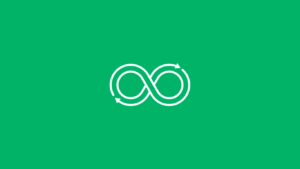Unix job scheduling: Automate tasks and boost productivity
Learn about Unix job scheduling and how automation can help your organization save time and resources.

Unix job scheduling is a critical aspect of system administration, enabling users to automate repetitive tasks at specific times or intervals. By automating routine tasks, Unix job scheduling can save time and increase productivity.
Tasks like system backups, log file cleanup and database updates are often automated to ensure consistency and minimize human error. Unix job scheduling is widely used in various industries, including IT, finance, healthcare and education.
In this article, we will focus on the fundamentals of Unix job scheduling, highlighting syntax, diving into advanced techniques and providing troubleshooting tips to ensure your schedules run smoothly.
Common Unix job scheduling commands
Understanding key commands is essential to getting started with Unix job scheduling. For example:
- Schedule a command to run every minute, hour or specific day of the week.
- Use the mailto parameter to receive notifications about job completion or errors.
- Run a command as a root user or another specific user by leveraging the sudo command.
- Modify permissions using chmod to ensure your scheduled jobs have the correct access.
All of these tasks are configured directly from the command line, making job scheduling in Unix and Linux systems highly flexible and accessible to system administrators.
What is cron?
Cron is the most widely used time-based job scheduler in Unix systems, which allows for scheduling cron jobs so that tasks run automatically.
Cron job syntax
- crontab -e: This flag is used to edit crontab entries, allowing you to add, delete or modify cron jobs according to your requirements.
- crontab -l: By employing this flag, you can list all the cron jobs associated with the current user, providing an overview of the scheduled tasks.
- crontab -u username -l: When utilizing this flag, you can list the cron jobs belonging to another user. This allows for inspecting the scheduled tasks of a specified username.
- crontab -u username -e: This flag enables the editing of cron jobs for another user. It provides the capability to modify or add cron jobs for the specified username.
Scheduling batch jobs and more on Unix with cron jobs
Batch jobs and other advanced scheduling techniques are a cornerstone of Unix scheduling. With more complex commands and methods to execute jobs at specific times or under specific conditions, you can achieve complex scheduling.
Some examples of advanced Unix job scheduling techniques include:
- Setting up workflow automation with multiple time-based triggers or execution conditions.
- Creating cron.d configuration files for modular and scalable scheduling.
- Using environment variables in scripts to ensure compatibility across different system setups.
- Scheduling shell scripts or programs like script.sh to automate backups, system cleanup or monitoring tasks.
To get started, become familiar with your system’s cron daemon functionality and syntax. This knowledge is essential for executing reliable, complex schedules.
What is crontab?
Cron jobs are defined in a file called crontab, which contains a list of commands along with a schedule. The crontab file specifies when and how often a particular command or script should be executed.
The default text editor for editing crontab files may vary depending on your Linux distribution. Common editors include vi, nano or vim — your users can choose the editor they prefer.
Crontab syntax
Mastering crontab syntax, including the use of asterisks, hyphens, commas and other operators, is essential for creating effective schedules.
Each field in a crontab entry has specific possible values:
- Minute: 0–59
- Hour: 0–23
- Day of month: 1–31
- Month: 1–12 or Jan–Dec
- Day of week: 0–7 (0 and 7 both represent Sunday)
Troubleshooting Unix job scheduling issues
Unix job scheduling is a critical aspect of system administration, and any issues with job schedules can cause significant disruptions. Here are some common Unix job scheduling issues and how to troubleshoot them:
- Jobs not running: This is a common issue that can be caused by a variety of factors. Check each user’s crontab file for syntax errors, make sure the crontab command is being run as the correct user and ensure that the cron daemon is running. Check the cron.allow and cron.deny files for user permissions.
- Incorrect timing: This issue can be caused by incorrect time settings on the system. Validate the system time and timezone settings to make sure they align with your intended schedule.
- Errors during execution: This can be caused by a variety of issues, such as incorrect permissions, missing configuration files or dependencies or syntax errors in shell scripts. Check the log files for error messages and troubleshoot accordingly.
- Unexpected results: This can be caused by incorrect parameters or options in the job command. Check the command syntax and ensure that the correct options are being used.
To troubleshoot Unix job scheduling issues, it’s essential to have a good understanding of the cron table, crontab command and Linux commands. It’s also important to check log files for error messages and to test job schedules with timestamped output to ensure that they are running as expected.
Unix job scheduling tools
Unix systems offer a range of job scheduling tools to fit diverse needs. Let’s take a closer look at three key tools.
- Cronie: A popular tool that provides a simple and easy-to-use interface for scheduling jobs. Cronie allows users to schedule jobs at specific times, on specific days of the week or days of the month or using complex scheduling rules.
- Systemd timers: A newer job scheduling tool that is included with many modern Unix distributions. Systemd timers provide advanced features, such as job dependencies and the ability to schedule jobs based on system events or conditions.
- Oracle Enterprise Manager: Ideal for managing and monitoring job schedules in Oracle environments, offering detailed monitoring, alerts, reporting and customization options.
When choosing a job scheduling tool for your Unix system, it is important to consider the specific needs of your organization and the capabilities of each tool. Some tools may be better suited for specific use cases or environments, while others may be more flexible or scalable. Explore an advanced option by scheduling a demo of ActiveBatch.
Unix job scheduler FAQs
Automated tasks in Linux refer to processes or operations that are executed automatically without requiring manual intervention. These tasks can include system maintenance, backups, monitoring and software updates. Automation in Linux is typically achieved through scripting, scheduling tools or specialized software. For example:
– Shell scripts: Users can write scripts in Bash or other shells to perform repetitive tasks, such as cleaning up log files or moving data.
– Cron jobs: The cron service is widely used to schedule recurring tasks like running a backup at midnight every weekday.
– Systemd timers: A modern alternative to cron, systemd timers provide more flexibility in scheduling tasks.
Automating tasks in Linux improves efficiency, reduces human error, and ensures tasks are performed consistently.
There’s no limit to what you can build and automate.
Job automation in Linux refers to the use of tools and scripts to schedule, execute and manage tasks or jobs automatically. It eliminates the need for manual execution, making processes more efficient and less error-prone. Common uses of job automation in Linux include:
– Recurring tasks, such as periodic database updates, backups or file transfers
– Condition-based tasks like monitoring disk usage and cleaning temporary files when a threshold is exceeded
– System monitoring and alerts using automated scripts that notify administrators when resources are under pressure
Job automation plays a vital role in system administration, DevOps and IT operations, enabling teams to focus on strategic initiatives rather than repetitive tasks.
ActiveBatch is a powerful tool for workload automation — a low-code solution to your workflow overwhelm.
To schedule a cron job in Unix, follow this tutorial:
1. Access the crontab file:
Open a terminal and type:
crontab -e
This opens the crontab file for the current user.
2. Understand the cron syntax:
Cron jobs follow this format:
minute hour day month day-of-week command
For example:
0 2 * * /path/to/backup.sh: Runs the backup.sh script every day at 2:00 AM.
3. Add your job to the crontab:
Example: To clean temporary files every Sunday at 3:00 AM: 0 3 0 rm -rf /tmp/
4. Save and exit:
Save your changes (in vi, press Esc, type :wq, and press Enter).
5. Verify the job:
View your active cron jobs: crontab -l
6. Check cron service status:
Ensure the cron service is running: sudo service cron status
If not running, start it: sudo service cron start
For more detailed information on crontab syntax, refer to these resources.
The Linux equivalent of the Windows Task Scheduler is primarily the cron daemon, but other tools and systems are available depending on the requirements. Below are the main equivalents:
1. Cron: A time-based job scheduler widely used in Linux/Unix systems. It allows users to schedule recurring tasks using crontab files.
2. Systemd timers: Part of the modern systemd init system, timers provide more flexibility and advanced features compared to cron. They allow event-based and time-based scheduling and support complex dependencies.
3. Anacron: Designed for systems that are not running 24/7. Ensures tasks are executed after a system is powered on, even if the scheduled time was missed.
4. At: A simple tool for scheduling one-time tasks.
5. Taskwarrior: A more user-friendly and feature-rich task scheduler for personal and professional task management.
For basic task scheduling, cron is the most common choice, but systemd timers are increasingly preferred for their modern capabilities and system integration.
Find a workflow automation solution for every operating system.